The DB Navigator is the ideal travel companion for local and long distance rail transport as well as for subways, trams and buses - and has been for 15 years.
Whether you're travelling alone, with your family, in a group, by bike or with your dog - the optimized booking route allows you to find the right ticket quickly and easily. Discover many practical functions such as the trip preview, the digital travel companion for regularly used connections and the optimized trip notifications.
The DB Navigator has the right service for you in every situation:
- Digital tickets: book tickets for train, underground, tram and bus services until shortly before departure.
- Seat reservation: Reserve your seat directly when booking your ticket or at a later date.
- Best price search: always find the cheapest tickets.
- Demand indicator: check how full your train will be.
- Digital travel companion: always stay up to date, with travel notifications, the new journey preview and the commuter widget.
- Journey information: in addition to the entire journey, you will also find the current coach sequence of your train here.
- Komfort Check-in: board, check in and sit back. Simply check yourself in on the train with your digital ticket.
- Sharing services: Find a bike or scooter to rent nearby
Functions of the app:
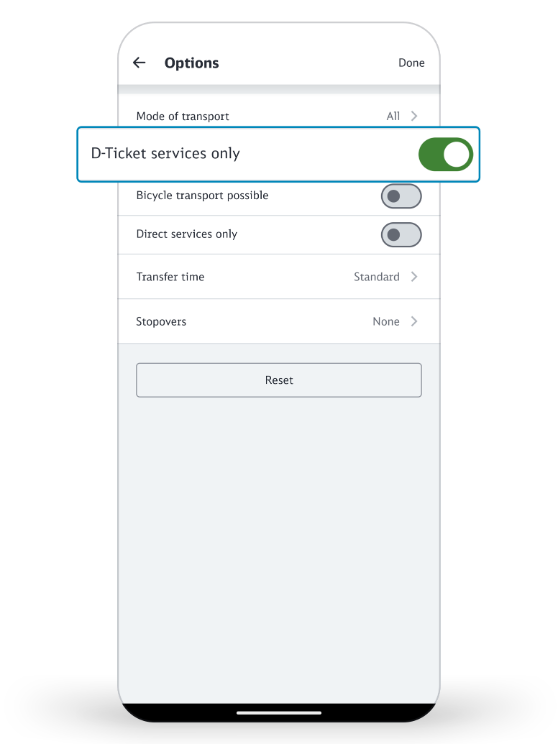
Find the right connection more easily with the Deutschland-Ticket filter
Do you have a Deutschland-Ticket? Then you can use the Deutschland-Ticket filter to search even more specifically for suitable connections.
How it works: Activate the "D-Ticket services only" slider in the connection search under "Options". You will then only be shown connections for the route you are looking for on which the Deutschland-Ticket can be used.
Note: By activating the "D-Ticket services only" option, the means of transport filter is automatically deactivated.
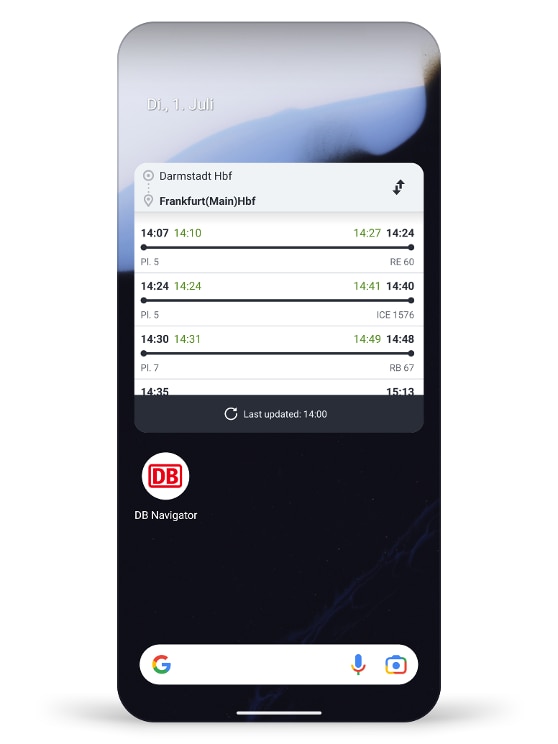
Check the connection even faster with the widgets
DB Navigator offers various widgets. These allow you to access certain information and functions of the app directly from the home screen of your smartphone. The following widgets are available for the DB Navigator:
- Commuter: Current connections at a glance for your preferred connection. (Android & iOS)
- Travelling companion: Keep all essential information in view during your journey. (iOS)
- Favourites: Quick access to your saved location favourites. (iOS)
- Departures: Practical overview of current departures from your favourite trainstation. (iOS)
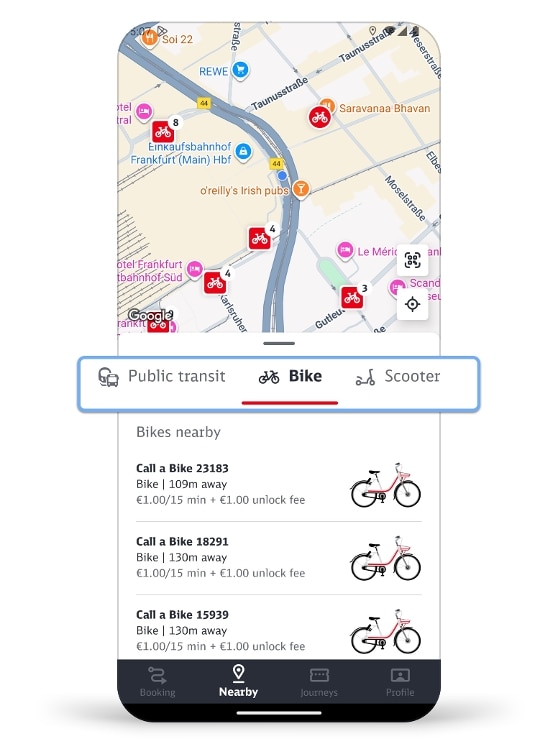
See where there are available bikes and scooters nearby
You will find a map in the "Nearby" menu item. The map displays all the stops and stations near to you, and also bikes and scooters available for hire.
Select the "Bike" or "Scooter" view. You will then see all bikes from Call a Bike and Dott or scooters from Dott that are available for hire.
Select the one you want to rent. Tap on the Booking button to go to the respective provider's app or first download it. After logging in (or registering) in the provider's app, you can rent your selected means of transport.
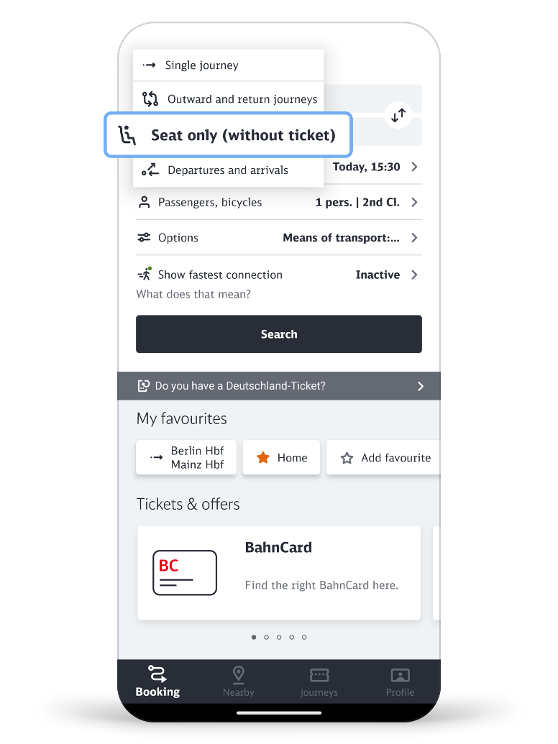
Reserve seat only (without ticket)
You already have a ticket and would now like to reserve a seat? To do this, select the option "Seat only (without ticket)" in the drop-down list at the top left of the DB Navigator app home page. You can then search for the connection for which you would like to reserve a seat in the journey planner as usual. Select the desired train connection and complete the booking process.
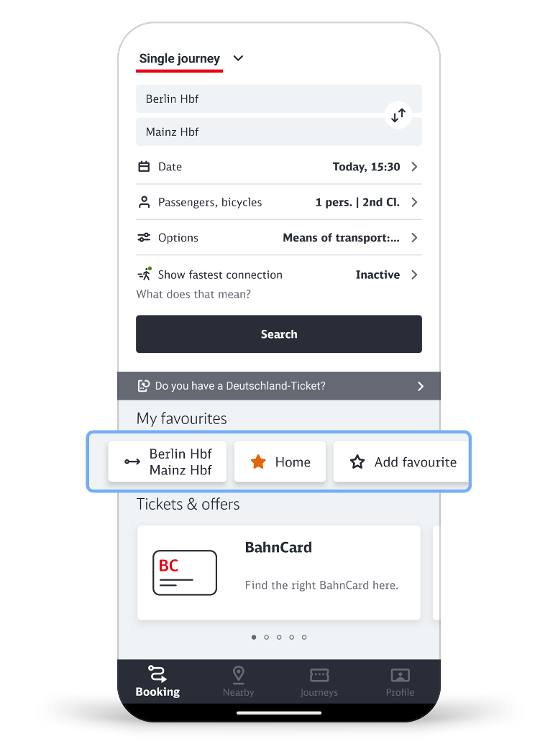
My favourites
For a faster and easier connection search, you can now save your regularly used route as a route favourite in the app in addition to stops and addresses. To do this, click on "Add favourite", for example, and create your desired route with start and destination. The connection is then saved with the options you have selected so that you do not have to enter them again later. Alternatively, you can also save route favourites in the connection overview via the "star symbol" or create, edit and delete them via your profile page.
This is how the route favourites can be sorted: In the "Profile" menu area in the "Favourites" section, first click on "More" and then on "Edit". You can then put the route favourites in the desired order by holding and moving the three horizontal lines of a respective route favourite.
The route favourites are then displayed in the specified order in the "Book" menu area under "My favourites".
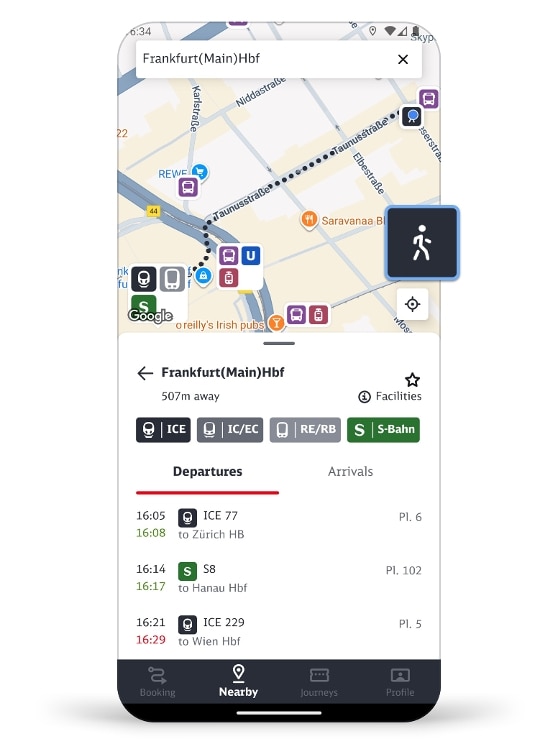
Map showing stops in your vicinity
The integrated map helps you find your way in the surrounding area. You can open it by tapping on the "Nearby" menu item.
As well as seeing your location, you will also see stops and stations nearby and even up-to-date departure and arrival information for them.
You can also display the walking route from your current location to a stop or station. Select the stop or station you need on the map. Then tap on the person symbol on the right-hand side of the map page.
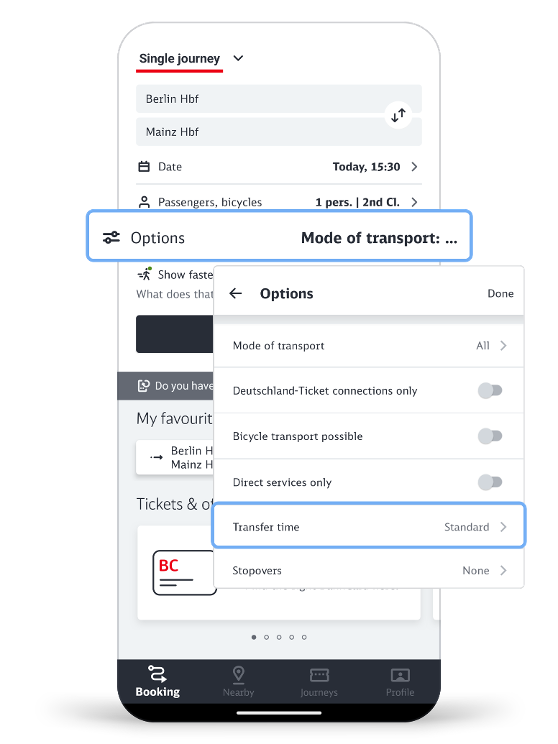
Customize changeover time
You can customize your transfer time in the connection search. To have more time when transferring, click on "Options" and select the desired number of minutes under "Transfer time". This will then be taken into account in the connection search.
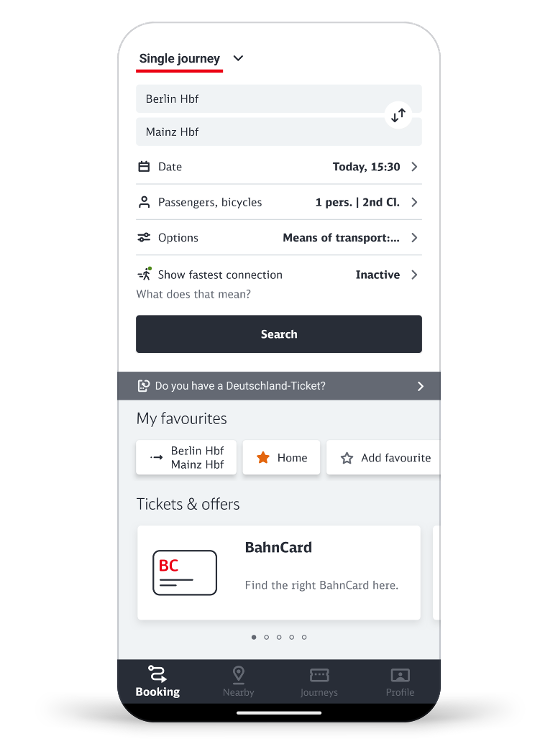
Connection search
In the connection search, enter the start and end point of the journey and select the date and time of travel. Under "Passengers, bicycles" you can choose 1st or 2nd class and also add other passengers for whom you may need a ticket, such as an adult, a dog or a bicycle. Discounts are also taken into account there if you wish.
In addition to ICE and Intercity trains, the connection search will also show you underground trains, suburban trains, trams and buses. If you have entered an address in the search, you will be shown the nearest stop that you can reach on foot.
You can further customize your trip via the "Options".
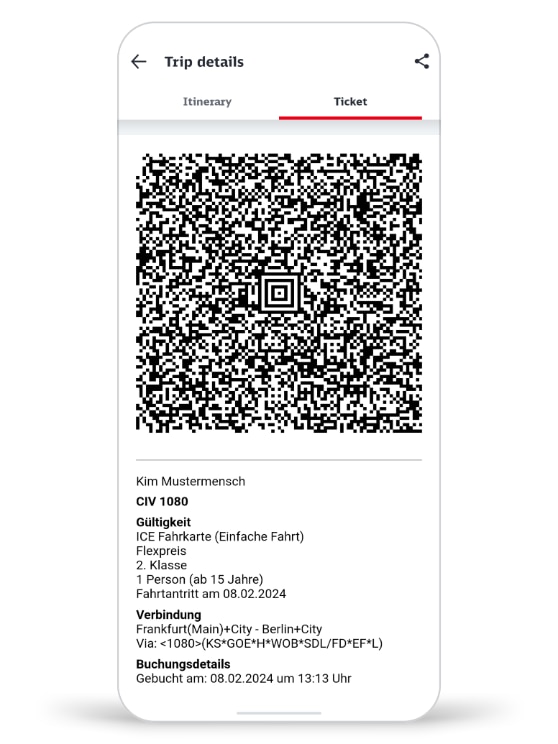
Book tickets online or via app
With the DB Navigator, you always have your ticket with you.
- Book your long-distance ticket up to 10 minutes after departure (even if delayed).
- Book your local transport ticket until shortly before departure. You can see which networks and regional offers are available in the DB Navigator app on the start page of the app under "Tickets & offers".
- Pay conveniently by credit card, PayPal, Apple Pay, direct debit or giropay.
- Book trips for individuals as well as for large groups.
- Carry out the ticket check yourself with the Komfort Check-in.
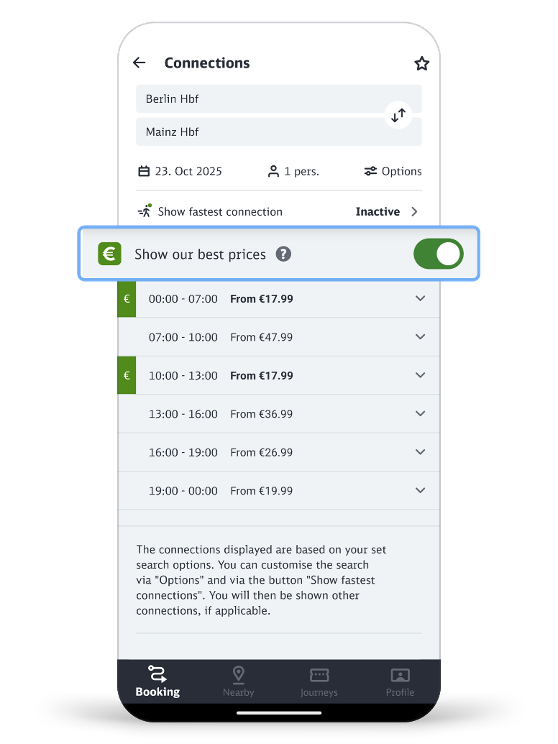
Best price search
With our best price search, you will always find a cheap ticket for your journey.
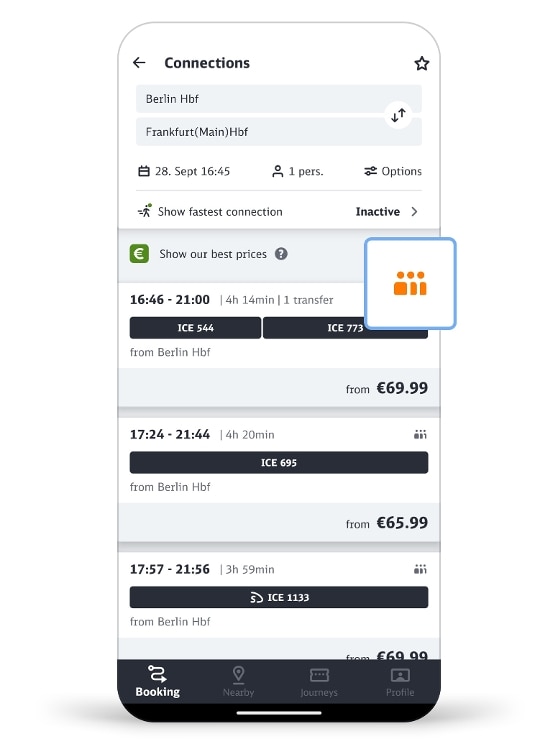
Demand indicator
With the seat occupancy information, you can consider in advance whether, for example, you would prefer to reserve a seat or switch to another connection. To do this, enter your desired connection in the travel information and click on "Search".
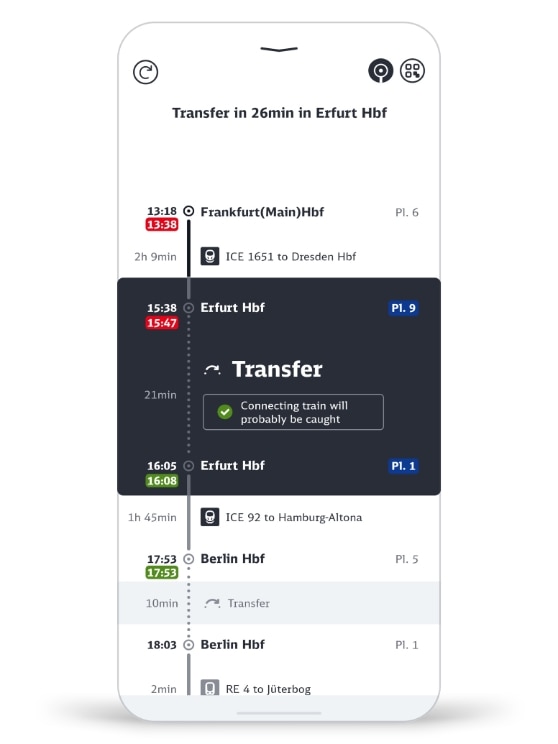
Digital travel assistance
Benefit from the digital travel companion with the trip preview, trip notifications and the Remember journey function. The trip preview provides you with information about the different stages of your current trip as well as recommendations for action in real time. You can use the Remember journey function to save a connection even without booking a ticket.
In DB Navigator, you can now also set up digital travel assistance for regularly used connections.
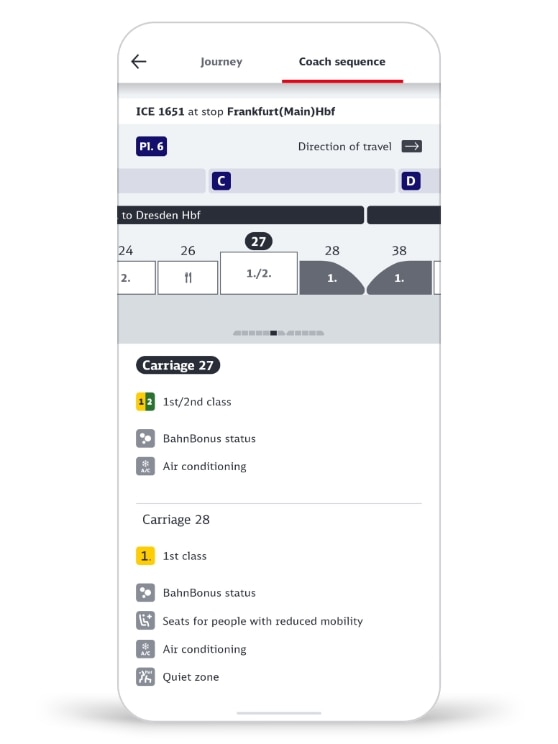
Current coach sequence
The "Journey information" button in the connection details and in the journey preview takes you to the entire journey of the train. You can access the current coach sequence by clicking on the "Coach sequence" tab. This way, you will know on the day of travel before your ICE, IC or EC arrives in which area of the track your carriage will stop.
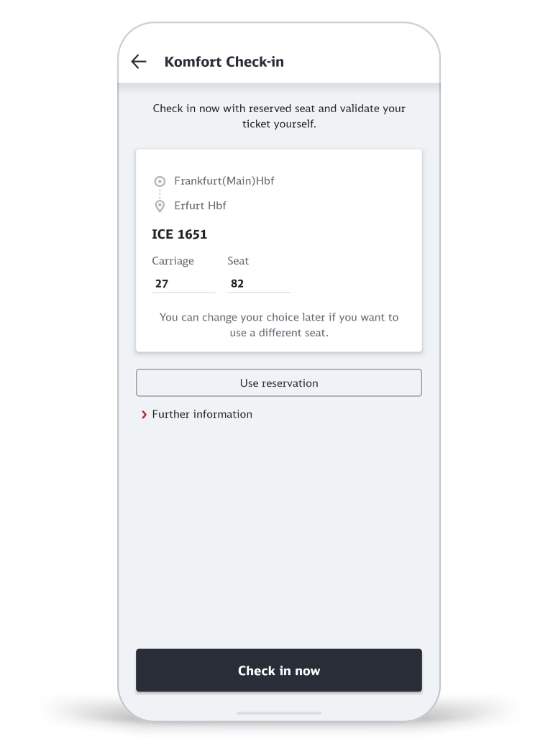
Self Check-in
Board, check in and lean back. With the digital Komfort Check-in service in the DB Navigator app, you can easily check yourself into your seat. As a rule, you will then no longer be checked in by the train attendant.
Please note: Tickets booked anonymously (e.g. via the website or at the Travel Centre) must first be loaded into the app before they can be used in DB Navigator. Alternatively, Komfort Check-in can also be carried out via the ICE Portal or int.bahn.de/check-in.
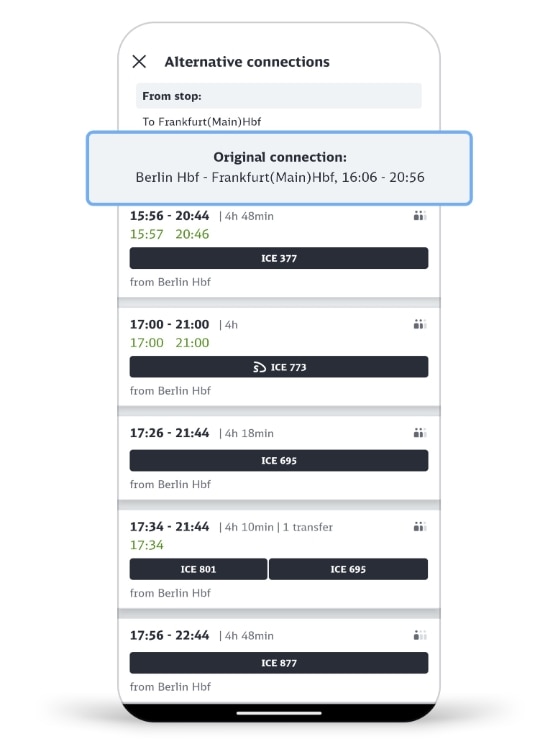
Alternative travel options
Missed your train? You can view all alternative connections including a detailed route description and the departure time of your planned journey.
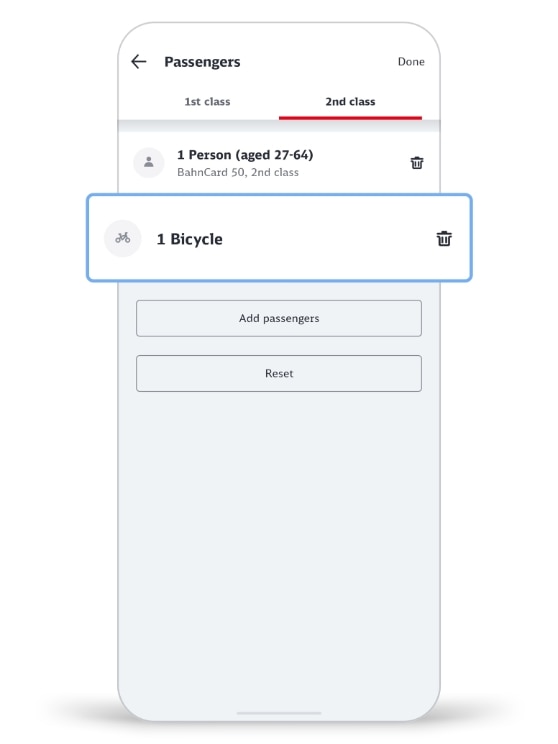
Bicycle transport in long-distance traffic
You would like to travel with your bicycle? Then simply book your ticket and the bicycle ticket including the corresponding bicycle space reservation for long-distance transport in the app. You can also book the card separately afterwards.
Add the traveller "Bicycle" in the travel information under "Travellers, Bicycles" by tapping on a traveller and then switching to the type "Bicycle".
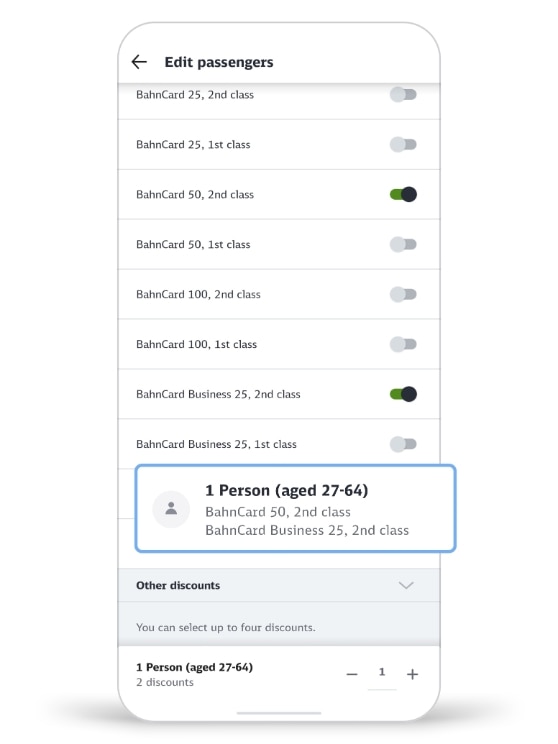
Take several reductions into account
Do you have several discount cards? If possible, the DB Navigator combines the discount cards or automatically selects the optimum discount for your journey. You can specify up to 4 discount cards for one person travelling.
To ensure that the discounts stored in your customer account are permanently taken into account in every search, you can add them in the "Profile" area under "Manage BahnCard" and "Store discounts". Please remember to remove discounts from there when they have expired.
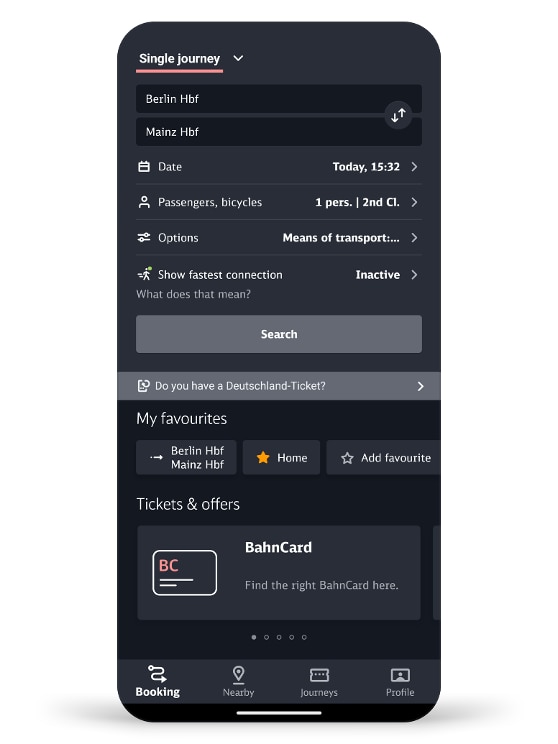
The app in dark mode
The DB Navigator not only impresses with its bright design, but also in dark mode. Dark mode can be activated in the "Profile" menu area in the "Settings" under "Appearance". Alternatively, dark mode can be set in the smartphone's system settings.

